How do I open my Script File? (Zip File)
There is a lot of content that comes with your Script. That is why we bundle all the files together into an easy to download ZIP FILE. Most computers allow you to do this automatically without the need for any extra software.
- 1
For Windows/PC Users
Right Click on the file (it will most likely be downloaded to your Download folder) and select “Extract All…” or “Extract Here”. Extract All will allow you to set a path for the extracted folder to go, and Extract Here will uncompress the folder and leave it in the same location as the ZIP file.- 2
For Mac Users
Locate the ZIP folder. You can do so by typing its name into the Finder application. You'll see ".zip" attached to the end of the folder's name. On a Mac, ZIP folders are called "compressed" folders.
Double-click the ZIP folder. Doing so will prompt the ZIP folder to begin copying its contents to a regular folder in the same location.
If these methods do not work - that means you need to download a Free third-party software to extract the files.
For Windows we suggest: 7zip- https://www.7-zip.org/a/7z1801.exe (Download will start Automatically)
For Mac we suggest: iZip - https://www.izip.com/izip.dmg (Download will start Automatically)
When we finish our script packages, we check to ensure that they open on Windows and MAC computers on operating systems that are available from the past 5 years. If you are running an outdated version of these operating systems, we ask that you update your system to the newest version.
When encountering an error, the most common issues arise from these issues:
- 1
Trying to open the files using a phone or tablet. We do not support nor recommend running these parties from your phone or tablet which is why they won't open on your phone or tablet. Please download the script file to your computer and try again.
- 2
Not enough space on your computer. Our file packages are LARGE because they contain HQ images. Please make sure there is enough room on your computer to unzip the files. There needs to be at least 1GB of space on your hard drive.
- 3
Not saving the file to the correct location. If you are getting an error, please redownload the script by Right Clicking on the download button and clicking Save link as...
Then save it in an area that has enough room for the file such as your Desktop or My Documents.
Similarly, with MAC, it can be done by CRTL+Click the download button.
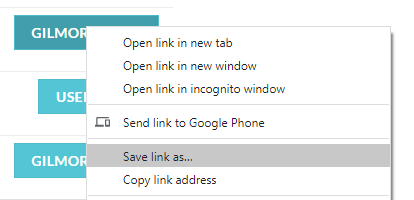
- 1
For MACS Only - Are you getting these errors?
"Unable to unarchive into Desktop" (Error 1 - Operation not permitted.) or "Decompression Failed"
These come from the files not being fully downloaded or the download being interrupted. This can come from leaving or closing the Internet Browser while the files are downloading or by trying to open the file before it is completed.
Please redownload the script again and let it fully download with the internet browser remaining open.
If those don't work, there may be a larger issue with your computer that we can work around. Please reach out to support@gopartyscripts.com with a very detailed overview of what you are trying to do and what you have already done.
The more detail you can provide, the quicker our support team can help you. Using our previous help desk data, we have found that support questions that contain 350 words or more are solved 3.6X quicker!
